Creating the Classic Snake Game with Pygame
Welcome to PyMakers! In this tutorial, we’re going to explore the exciting world of Pygame by building a classic Snake game. Python and Pygame make game development accessible and fun, making it an ideal choice for beginners to start their game development journey.
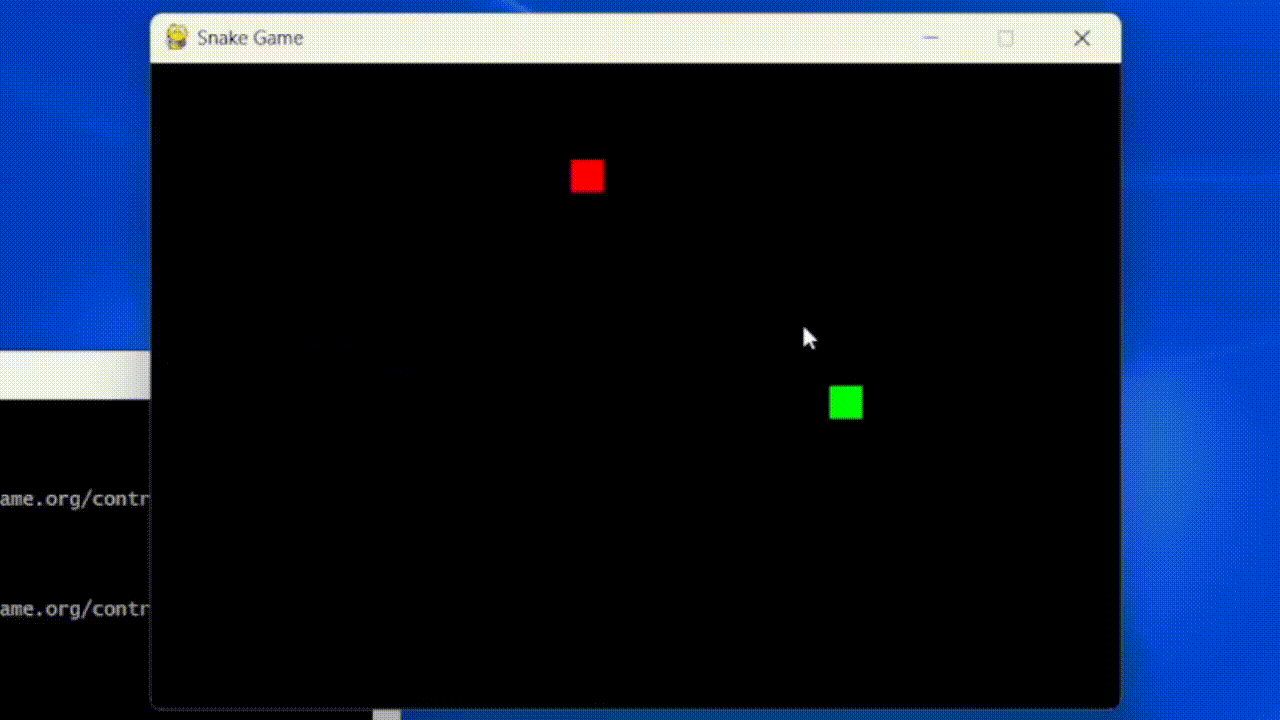
Prerequisites
Before we dive into the code, make sure you have Pygame installed. You can install it using pip:
pip install pygame
The Snake Game Basics
The Snake game is a simple yet addictive classic. You control a snake on the screen, and your goal is to eat food to grow while avoiding running into the walls or yourself. Let’s break down the main components:
-
Snake: The player controls a snake that can move up, down, left, and right. The snake continuously moves forward, and the player’s input changes its direction.
-
Food: Food items appear randomly on the screen. When the snake consumes the food, it grows longer.
-
Collision Detection: You need to check for collisions between the snake’s head, the food, and the screen boundaries.
-
Score Keeping: Players earn points for each piece of food eaten. We’ll display the score on the screen.
Let’s dive into the code and break it down step by step:
Setting Up the Environment
First, we import the necessary libraries: pygame, sys, and random.
import pygame
import sys
import random
We then initialize the Pygame library.
pygame.init()
Constants and Game Setup
Now, we define some constants that will be used throughout the game. These constants set up the game window’s dimensions, grid size, colors, and other initial parameters.
WIDTH, HEIGHT = 600, 400
GRID_SIZE = 20
GRID_WIDTH = WIDTH // GRID_SIZE
GRID_HEIGHT = HEIGHT // GRID_SIZE
WHITE = (255, 255, 255)
GREEN = (0, 255, 0)
RED = (255, 0, 0)
Initializing the Game Window
We create the game window and set its title.
screen = pygame.display.set_mode((WIDTH, HEIGHT))
pygame.display.set_caption("Snake Game")
Snake Initialization
We set up the snake’s initial position and direction.
snake = [(GRID_WIDTH // 2, GRID_HEIGHT // 2)]
snake_direction = (1, 0)
Food Initialization
The food is placed randomly on the grid.
food = (random.randint(0, GRID_WIDTH - 1), random.randint(0, GRID_HEIGHT - 1))
Score and Game Over Variables
We set up the initial score and the game over flag.
score = 0
game_over = False
Game Loop
The game loop is the core of our Snake game. It handles user input, updates the game state, and continuously redraws the screen.
while not game_over:
-
Handling User Input
We capture user input to control the snake’s direction. The arrow keys are used to change the snake’s direction.
for event in pygame.event.get(): if event.type == pygame.QUIT: game_over = True elif event.type == pygame.KEYDOWN: if event.key == pygame.K_UP and snake_direction != (0, 1): snake_direction = (0, -1) elif event.key == pygame.K_DOWN and snake_direction != (0, -1): snake_direction = (0, 1) elif event.key == pygame.K_LEFT and snake_direction != (1, 0): snake_direction = (-1, 0) elif event.key == pygame.K_RIGHT and snake_direction != (-1, 0): snake_direction = (1, 0) -
Moving the Snake
The snake’s head is moved according to its current direction.
x, y = snake[0] new_head = (x + snake_direction[0], y + snake_direction[1]) snake.insert(0, new_head) -
Collision with Food
If the snake’s head collides with the food, the player’s score is incremented, and new food is generated at a random position.
if snake[0] == food: score += 1 food = (random.randint(0, GRID_WIDTH - 1), random.randint(0, GRID_HEIGHT - 1)) else: snake.pop() -
Collision with Wall or Itself
We check if the snake collides with the wall or itself. If it does, the game is over.
if ( (snake[0][0] < 0) or (snake[0][0] >= GRID_WIDTH) or (snake[0][1] < 0) or (snake[0][1] >= GRID_HEIGHT) or (snake[0] in snake[1:]) ): game_over = True -
Clearing the Screen
We clear the screen by filling it with a black background.
screen.fill((0, 0, 0)) -
Drawing the Snake
The snake is drawn by iterating through its segments and creating rectangles for each segment using the
pygame.draw.rect()function.for segment in snake: pygame.draw.rect( screen, GREEN, (segment[0] * GRID_SIZE, segment[1] * GRID_SIZE, GRID_SIZE, GRID_SIZE) ) -
Drawing the Food
The food is drawn in a similar manner as the snake.
pygame.draw.rect( screen, RED, (food[0] * GRID_SIZE, food[1] * GRID_SIZE, GRID_SIZE, GRID_SIZE) ) -
Updating the Display
We update the display to show the changes made in the current game loop iteration.
pygame.display.flip() -
Controlling Game Speed
We control the game speed by introducing a delay with
pygame.time.delay().pygame.time.delay(100)
Game Over Screen
After the game loop ends, we display a “Game Over” message with the player’s score.
font = pygame.font.Font(None, 36)
game_over_text = font.render(f"Game Over! Score: {score}", True, WHITE)
game_over_rect = game_over_text.get_rect(center=(WIDTH / 2, HEIGHT / 2))
screen.blit(game_over_text, game_over_rect)
pygame.display.flip()
Final Steps
We wait for a few seconds before quitting the game to give the player a chance to see the game over message.
pygame.time.delay(2000)
Finally, we clean up and quit Pygame.
pygame.quit()
sys.exit()
Conclusion
Congratulations! You’ve just created a basic Snake game using Pygame. While this tutorial covers the fundamentals, there’s so much more you can add, like music, more advanced game mechanics, or a high-score system. This project is a fantastic starting point to explore game development with Python.
Keep experimenting, learning, and improving your game. The world of Pygame offers endless possibilities, and with your newfound knowledge, you can continue creating engaging games and interactive applications. Good luck with your game development journey, and stay tuned for more exciting PyMakers tutorials!
You can get the full source code here: Classic Snake Game with Pygame