Rolling the Dice: A Pygame Dice Roller
Welcome to PyMakers! In this blog post, we’re going to explore a fun and interactive project: a dice roller created using the Pygame library. We’ll walk through the code, explaining how it works, and discuss how you can integrate this dice roller into your Pygame projects.
What is Pygame?
Pygame is a popular Python library that simplifies the process of creating 2D games and multimedia applications. It provides a powerful set of tools for handling graphics, audio, and user input, making it an excellent choice for developing games, simulations, and interactive experiences.
Building a Dice Roller with Pygame
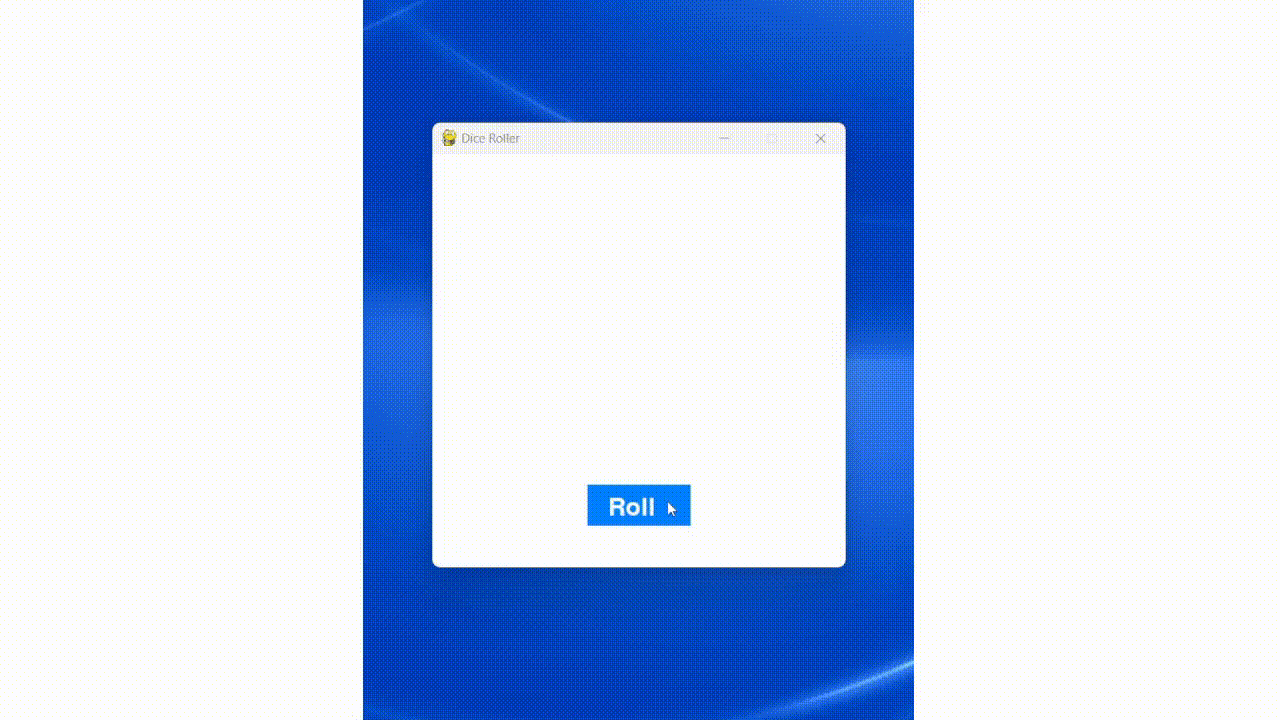
The code you provided showcases a simple dice roller application. It’s designed to simulate the roll of a six-sided die, displaying the result as a graphical representation of a dice face. Let’s break down the code step by step:
Setting Up the Environment
First, we import the Pygame library and initialize it, setting up the initial environment for our application.
import pygame
import random
# Initialize Pygame
pygame.init()
Constants and Window Setup
Next, we define some constants, such as the window dimensions, colors, and font for displaying the “Roll” button.
# Constants
WIDTH, HEIGHT = 400, 400
WHITE = (255, 255, 255)
DICE_SIZE = 100
DICE_CENTER = (WIDTH // 2, HEIGHT // 2)
BUTTON_COLOR = (0, 128, 255)
BUTTON_RECT = pygame.Rect(WIDTH // 2 - 50, HEIGHT - 80, 100, 40)
FONT = pygame.font.Font(None, 36)
These constants help us maintain a consistent appearance and layout for our dice roller.
Creating the Game Window
We create the Pygame window, set its dimensions, and give it a title.
# Create a window
screen = pygame.display.set_mode((WIDTH, HEIGHT))
pygame.display.set_caption("Dice Roller")
This code initializes the game window where the dice roller will be displayed.
Dice Images
We load images of the six faces of a standard six-sided die. These images represent the possible outcomes when rolling the die.
# Dice faces (provide the full path to the image files)
dice_faces = [pygame.image.load('dice_1.png'),
pygame.image.load('dice_2.png'),
pygame.image.load('dice_3.png'),
pygame.image load('dice_4.png'),
pygame.image.load('dice_5.png'),
pygame.image.load('dice_6.png')]
These images are crucial for visually representing the outcomes of rolling the die.
Rolling the Dice
We define a function called roll_dice() that generates a random number between 1 and 6, simulating the roll of a six-sided die.
def roll_dice():
return random.randint(1, 6)
This function will be called when we roll the virtual die.
Main Game Loop
The core of the dice roller is the main game loop, where we handle user input and update the screen.
def main():
running = True
dice_image = None # Initialize dice_image
while running:
for event in pygame.event.get():
# Handle events
In this part, we start the main loop and initialize the dice_image variable, which will hold the image of the rolled die.
Event Handling
The code listens for user input events, such as key presses or mouse clicks, to trigger the dice roll.
if event.type == pygame.QUIT:
running = False
if event.type == pygame.KEYDOWN:
if event.key == pygame.K_SPACE:
result = roll_dice()
dice_image = dice_faces[result - 1]
if event.type == pygame.MOUSEBUTTONDOWN and event.button == 1:
if BUTTON_RECT.collidepoint(event.pos):
result = roll_dice()
dice_image = dice_faces[result - 1]
The code responds to the following events:
- When the user closes the window (
pygame.QUIT), the game loop exits. - When the user presses the spacebar, or when they click the “Roll” button using the left mouse button, the dice is rolled. The result is displayed as an image of the rolled die face.
Displaying the Interface
The code draws the user interface, which includes the “Roll” button and the image of the rolled die face.
screen.fill(WHITE)
pygame.draw.rect(screen, BUTTON_COLOR, BUTTON_RECT)
roll_text = FONT.render("Roll", True, WHITE)
screen.blit(roll_text, (WIDTH // 2 - 30, HEIGHT - 70))
This section clears the screen, draws the “Roll” button, and displays the “Roll” text on the button.
Displaying the Rolled Die Face
If the dice_image variable is not None, indicating a roll has occurred, the code displays the corresponding die face.
if dice_image:
screen.blit(dice_image, (DICE_CENTER[0] - DICE_SIZE // 2, DICE_CENTER[1
] - DICE_SIZE // 2))
The rolled die face is centered in the window.
Updating the Display
We update the display at the end of each loop iteration to show any changes made to the interface or the rolled die face.
pygame.display.flip()
Closing the Game
The main loop continues to run until the user closes the window, at which point we clean up and exit Pygame.
pygame.quit()
Integrating the Dice Roller into Pygame Projects
So, how can you integrate this dice roller into your Pygame projects? Here are a few ideas:
-
Game Mechanics: You can use the dice roller to add randomness to your games. For example, in a role-playing game, you can simulate dice rolls for character stats, combat outcomes, or random events.
-
Mini-Games: Create mini-games within your Pygame project that involve rolling dice. For instance, you could build a board game with dice-based movement or a casino-style game with various dice games.
-
Interactive Storytelling: If you’re developing an interactive narrative or visual novel, you can incorporate dice rolls to determine story outcomes, character decisions, or plot twists.
-
Educational Apps: Develop educational applications that teach probability concepts by simulating dice rolls and analyzing the results.
-
Random Level Generation: When building games with procedural level generation, you can use dice rolls to determine the layout, obstacles, and item placement in your levels.
The possibilities are endless. By integrating this dice roller into your Pygame projects, you can add an element of chance and interactivity, making your games and applications more engaging and unpredictable.
In conclusion, the Pygame dice roller is a fun and interactive project that demonstrates how to use Pygame for graphical user interfaces and event handling. You can easily incorporate this dice roller into your own Pygame projects to add randomness and excitement. Happy coding and rolling!